Is your Huawei Watch not receiving notifications? Learn simple and effective troubleshooting tips to fix the problem and never miss an alert again.
Smartwatches are great for receiving notifications on the go. However, it can be frustrating when your Huawei Watch suddenly stops sending notifications. If you’re having trouble receiving notifications on your Huawei Watch, don’t worry! This article will guide you through the possible causes and fixes, step by step.

1. Common Causes of Huawei Watch Notification Issues
Bluetooth Connection Problems
The first thing to check is your Bluetooth connection. Your Huawei Watch relies on a strong Bluetooth connection to receive notifications from your phone. If the connection is weak or lost, notifications will stop.
Do Not Disturb Mode
Do Not Disturb (DND) mode can block notifications on both your phone and watch. If you have DND mode enabled, it will prevent alerts from reaching your Huawei Watch.
App Permissions
If your Huawei Watch doesn’t have the necessary permissions on your phone, it won’t receive notifications. This is a common issue, especially when setting up the watch for the first time.
Battery Optimization Settings
Some phones have battery optimization settings that stop apps from running in the background. This can cause notifications to stop coming through to your watch.
2. Step-by-Step Troubleshooting Guide
a. Check Bluetooth Connectivity
Ensure your Huawei Watch is paired correctly with your phone. Here’s how:
- Open your phone’s Bluetooth settings.
- Make sure your Huawei Watch is connected.
- If not, re-pair the devices by selecting “Forget Device” and reconnecting them.
b. Review Notification Settings on Huawei Health App
Check if notifications are enabled in the Huawei Health app:
- Open the Huawei Health app on your phone.
- Go to Devices and select your watch.
- Tap on Notifications and make sure the switch is turned on for apps you want notifications from.
c. Ensure App Permissions are Enabled
On your phone:
- Go to Settings.
- Tap on Apps and search for Huawei Health.
- Check the permissions and enable Notifications.
d. Turn Off Do Not Disturb Mode
Make sure DND mode is turned off on both your phone and watch:
- Swipe down on your watch’s screen to access quick settings.
- Ensure Do Not Disturb is turned off.
e. Disable Battery Optimization
Battery optimization can block notifications. Here’s how to disable it:
- Open Settings on your phone.
- Tap on Battery and select Battery Optimization.
- Choose Huawei Health and turn off optimization.
3. Advanced Fixes
a. Update Firmware
Updating your watch and phone software is important for proper functionality:
- Open Huawei Health.
- Go to Devices and check for a Firmware Update.
- Install the latest update if available.
b. Factory Reset Huawei Watch
A factory reset can solve software issues:
- Open the Settings app on your watch.
- Tap System and select Reset.
- Follow the prompts to reset the watch to factory settings.
c. Reinstall Huawei Health App
Sometimes the Huawei Health app needs a fresh start. To reinstall:
- Uninstall the Huawei Health app from your phone.
- Go to the App Store or Google Play Store and reinstall it.
- Re-pair your watch and ensure notification settings are enabled.
4. Frequently Asked Questions (FAQs)
Why am I not receiving app notifications on my Huawei Watch?
Make sure Bluetooth is connected, notifications are enabled in the Huawei Health app, and battery optimization is off. Also, check Do Not Disturb mode.
Can I customise which app notifications I receive?
Yes, open the Huawei Health app, go to Devices, select your watch, and manage notifications for specific apps from there.
Does turning on power-saving mode affect my notifications?
Yes, power-saving mode can reduce or block notifications. Turn off battery optimization in your phone’s settings to keep notifications running smoothly.
Why do notifications stop when I move too far from my phone?
The Huawei Watch relies on Bluetooth for notifications. If you move out of Bluetooth range, the connection will drop, and notifications will stop.
Will resetting my Huawei Watch delete everything?
Yes, a factory reset will delete all data on the watch. Make sure to back up important information before resetting.
Key takeaways
If your Huawei Watch notifications are not working, it’s often due to simple issues like Bluetooth, Do Not Disturb mode, or app permissions. Follow the troubleshooting steps above to fix the problem quickly.
Always keep your software updated and check settings regularly to avoid future issues. If the problem continues, consider contacting Huawei support for further assistance.
For more tech-related tips and solutions, check out our other Huawei Watch troubleshooting guides.
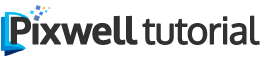










1 Comment