HUAWEI Band 9 notifications not working? Learn simple steps to troubleshoot and fix notification issues, improve connectivity, and ensure proper app settings.

Introduction
We’ve all been there—waiting for an important notification on your HUAWEI Band 9, only to find out later that it never arrived. Missing notifications can be frustrating, especially if you rely on your fitness tracker to stay updated.
In this article, I’ll walk you through how to troubleshoot the HUAWEI Band 9 notifications not working issue, offering practical tips that work. Along the way, I’ll share personal stories and expert recommendations, ensuring you’ll never miss another alert.
Table of Contents
- Common Reasons for HUAWEI Band 9 Notification Issues
- Step-by-Step Guide to Fix Notification Problems
- How to Ensure Notifications are Enabled on Your HUAWEI Band 9
- Connection Problems: Bluetooth & Phone Compatibility
- Software Updates & Firmware Issues
- Third-Party Apps & Notification Permissions
- Resetting & Restoring HUAWEI Band 9
- FAQ Section
- Final thought’s: Ensuring Smooth Notifications
1. Common Reasons for HUAWEI Band 9 Notification Issues
Before diving into the fixes, it’s important to understand the most common causes of notification problems on the HUAWEI Band 9. Here are the usual suspects:
- Bluetooth Connection Issues: The Band may lose its Bluetooth connection with your phone.
- Notification Settings Disabled: Notifications might be accidentally turned off in the Huawei Health app or the Band itself.
- Outdated Firmware: If your HUAWEI Band 9 or the Huawei Health app is not up-to-date, you could encounter notification problems.
- Battery Optimization Settings: On some phones, battery-saving features prevent apps from sending notifications.
2. Step-by-Step Guide to Fix Notification Problems
Let’s go through the steps to troubleshoot your HUAWEI Band 9 notification issues:
a. Check Notification Settings in Huawei Health App
- Open the Huawei Health app on your phone.
- Select Devices, then choose HUAWEI Band 9.
- Go to Notifications and make sure it’s turned on for the apps you want notifications from.
b. Verify Bluetooth Connection
- On your phone, go to Settings > Bluetooth.
- Ensure your HUAWEI Band 9 is connected.
- Try reconnecting if the connection has dropped.
c. Reboot Both Devices
- Restart both your phone and HUAWEI Band 9.
- Check if notifications are now working.
d. Disable Battery Optimization
- Go to Settings > Battery > App Launch on your phone.
- Find Huawei Health and select Manual to ensure it runs without restrictions.

3. How to Ensure Notifications are Enabled on Your HUAWEI Band 9
Make sure your Band is set to receive notifications from your phone. Here’s how to check:
- Open the Huawei Health app.
- Go to Devices, select HUAWEI Band 9.
- Tap Notifications and enable it for specific apps like WhatsApp, Facebook, or Messages.
You can also ensure notifications are synced between your phone and the Band by regularly checking the notification settings in the app. If notifications for certain apps are not working, simply toggle them off and on again.
4. Connection Problems: Bluetooth & Phone Compatibility
Bluetooth disconnections can be a frequent culprit when notifications stop working. Here’s how to handle it:
- Make sure your Bluetooth is stable and the Band is paired properly.
- Avoid pairing too many Bluetooth devices with your phone simultaneously, as this may affect connectivity.
Expert Tip: “If your HUAWEI Band 9 keeps disconnecting, try resetting your Bluetooth settings on both your phone and the Band. It usually resolves connection instability.”
5. Software Updates & Firmware Issues
An outdated system can cause glitches in notifications. Here’s how to keep your firmware updated:
- Open the Huawei Health app.
- Select Devices, tap HUAWEI Band 9.
- Check if there’s a Firmware Update available. .
6. Third-Party Apps & Notification Permissions
Sometimes, third-party apps may block your Band from sending notifications. To fix this:
- Go to Settings > Apps & notifications on your phone.
- Check that notification permissions are allowed for apps like WhatsApp, Gmail, and Messages.
- Disable Battery Saver mode for apps that require constant notifications.
7. Resetting & Restoring HUAWEI Band 9
If none of the above solutions work, you may need to reset your Band:
- Go to Settings > System > Reset on the Band.
- Confirm the reset and pair the Band again through the Huawei Health app.
8. FAQs
Why are notifications delayed on my HUAWEI Band 9?
Notifications can be delayed due to poor Bluetooth connection or background app restrictions. Check your connection and app settings.
How do I sync notifications after reconnecting the Band?
Reopen the Huawei Health app, navigate to Devices, and make sure notifications are enabled for each app.
Can I receive notifications from all apps on HUAWEI Band 9?
Yes, but you need to enable notifications individually through the Huawei Health app settings.
9. Final thought’s: Ensuring Smooth Notifications
By following these steps, you can solve most of the common notification issues with your HUAWEI Band 9. Keeping the app updated, maintaining Bluetooth connection, and ensuring proper app permissions will guarantee that you never miss another important alert.
Table: Common Troubleshooting Steps and Solutions
| Problem | Solution |
| Notifications not showing | Check app settings, reboot both devices |
| Bluetooth keeps disconnecting | Reset Bluetooth, restart phone and Band |
| Specific app notifications missing | Enable notifications for the app in Huawei Health |
| Delayed notifications | Turn off Battery Saver mode |
| Outdated firmware | Update via Huawei Health app |
If you have a problem in your Huawei watch check this Huawei Watch Notifications Not Working
Common Concerns:
Don’t worry if you can’t fix it immediately. Sometimes a simple reboot or firmware update does the trick!
What You Can Do:
If you’re still experiencing issues, feel free to leave a comment below or reach out to HUAWEI’s customer support for further help!
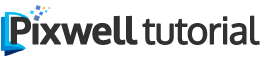










Leave a Reply